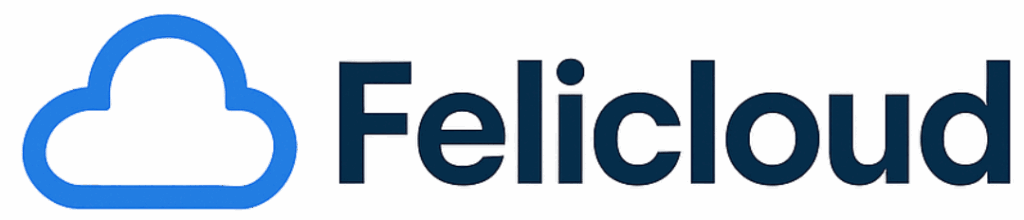Data loss is not a matter of if, but when. Whether it’s a hardware failure, ransomware attack, or a simple accidental deletion, losing important files can be devastating. That’s why automated backups are essential. Fortunately, with Duplicati, a free and open-source backup software, you can securely back up your data to Felicloud, the European cloud storage service built on Nextcloud.
In this guide, we’ll walk you through how to set up and use Duplicati with Felicloud to keep your files safe, encrypted, and GDPR-compliant.
Why use Duplicati with Felicloud?
This combination offers both convenience and strong privacy guarantees:
- Duplicati:
- Free, open-source, cross-platform (Windows, macOS, Linux).
- Automatic, scheduled backups.
- Strong encryption (AES-256, GPG).
- Incremental backups for efficiency.
- Works with many storage backends, including WebDAV.
- Felicloud:
- 100% hosted in secure European datacenters.
- Powered by Nextcloud, compatible with open standards (WebDAV/CalDAV/CardDAV).
- Full GDPR compliance with Data Processing Agreement (DPA) available.
- End-to-end security: encrypted at rest and in transit, with optional client-side encryption.
- Flexible pricing: subscriptions or one-time lifetime plans.
- Real human support, based in the EU.
With Duplicati and Felicloud, you get a reliable backup solution that respects your privacy and ensures your data sovereignty within Europe.
Step 1 – Install Duplicati
- Go to duplicati.com.
- Download the version for your operating system.
- Install as you would any other software.
- Once installed, Duplicati runs in your browser with a clean, intuitive interface.
Step 2 – Prepare your Felicloud account
Since Felicloud is based on Nextcloud, it supports WebDAV, which Duplicati can use to upload your backups.
- Log in to your Felicloud account.
- Go to Settings → Security.
- Create a dedicated app password for Duplicati (better security than using your main password).
- Copy your WebDAV URL, usually in this format:
https://cloud.felicloud.com/remote.php/dav/files/username/
Step 3 – Create a new backup job in Duplicati
- In Duplicati, click Add backup.
- Choose Configure a new backup.
- Give your backup a name (e.g., Backup_Felicloud).
- Enable Encrypt backup for extra client-side encryption.
Step 4 – Configure the destination (Felicloud via WebDAV)
- Under Destination, select WebDAV.
- Paste your Felicloud WebDAV URL.
- Enter your username and the app password created earlier.
- Test the connection to make sure everything is working.
Step 5 – Choose the folders to back up
- Select which folders on your computer you want to back up: documents, photos, business projects, databases, etc.
- Exclude temporary or very large files if you want to optimize storage.
Step 6 – Schedule your backups
Duplicati allows you to customize how often backups are run:
- Daily – recommended for freelancers and small businesses.
- Weekly – fine for personal or family backups.
- Real-time – immediate backup on file changes (requires more resources).
Step 7 – Verify and restore backups
Backups are only valuable if you can restore them. With Duplicati, you can:
- Select an existing backup set.
- Pick a restore point from a specific date.
- Restore files directly to your computer.
You can also access your saved files through the Felicloud web interface, desktop app, or mobile app powered by Nextcloud.
Best practices for reliable backups
- Follow the 3-2-1 rule: 3 copies of your files, on 2 different media, with 1 offsite (Felicloud in this case).
- Enable two-factor authentication (2FA) on Felicloud for extra account protection.
- Test restores regularly to ensure your backups work when you need them.
- Monitor your storage space on Felicloud to avoid interruptions.
Conclusion
With Duplicati and Felicloud, you can set up a secure, automated backup solution in just a few steps. Your files remain protected against failures, ransomware, and human error—while staying fully GDPR-compliant and hosted exclusively in Europe.
Looking for a modern and sovereign alternative to US-based cloud providers? Check out our [/pricing/] plans or learn more about our advanced [/security/] features and start protecting your data with Felicloud today.